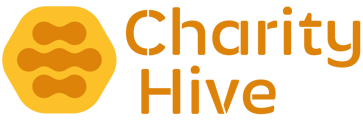Courses, such as Football Courses, can be created with a number of options.
Adding a Course
In the Admin Area navigate to Courses > All Courses then click the Add Course button
Course Name - this is the main title of the event that gets displayed across the whole site
Venue - you must first add Venues [more details]. Once they have been added, simply select the venue from this list.
Description - include details about the course.
Dates - select the dates the course will be running. Click the text field to show a calendar popup and click the dates.
Categories - you must first add Venues [more details]. Once they have been added, select one of a number of categories
Start Time - select the start time (hour and minute)
End Time - select the end time (hour and minute)
Booking Cut Off Hours - how many hours, before a session starts, that a booking can be made (rounded to the nearest hour)
Lead Coach - you must first add Coaches [more details]. Once they have been added, simply select the coach who is running this course from this list
Maximum Entries - the maximum number of attendees the course is allowed (this number will be applied to each of the dates)
Minimum Age - the permitted minimum age of this course
Maximum Age - the permitted maximum age of this course
Price per Day - the price per day. Include number and decimal point only. Leave blank for per course booking only or 0 for free entry
Price per Course - the price for the full course. Include number and decimal point only. Leave blank for per day booking only or 0 for free entry
Booking Confirmation Message - this text will be displayed on the order confirmation page
Details added to the confirmation email - this text will be included in the confirmation email
Consent Text - this message will be shown at checkout, along with a checkbox. Leave blank if not required.
Consent Visible Until - select a date and time when the above Consent Text item should be displayed until.
Click Add Course at the bottom of the page to save
Editing a Course
To Edit a Course, in the Admin Area navigate to Courses > All Courses then click the Edit button next to the entry you'd like to change. Change the required fields as per the above list and then click the Save Changes button at the bottom of the page to save.
NOTE: If a course has a booking, it's dates cannot be changed/edited