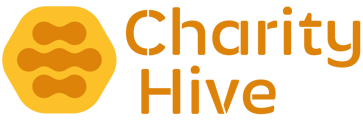The Team Member section allows you to showcase your operational team, trustees, ambassadors and more.
Creating a Team Member
In the Admin Area navigate to CMS > People then click the Add Person button
First Name - the team member's first name
Last Name - the team member's last name
Position/Role - the team member's position/role/job title within the organisation
Categories - select one or a number of categories from the pre-populated list. See the People Categories section below on how to manage these.
Sort Order - the default sort order is alphabetically on last name; however, to determine a sort order enter a value (from low to high) in this field.
Description - the biography and details of the team member
Social Media - Include the account names for each of the platforms. The system will auto-populate the platform URLs. For example, instead of using https://www.instagram.com/thecharityhive, simply enter thecharityhive
Main Image - upload an image to be displayed
Editing a Team Member
In the Admin Area navigate to CMS > People then click the Edit button next to the person you'd like to edit. Change the required fields as per the above list and then click the Save Changes button at the bottom of the page to save.
People Categories
To manage the news categories, in the Admin Area navigate to CMS > People Categories then click the Add Category button. Here you can add a Category Name. Once you have finished, click the Add Category button to save. To edit a category, click the Edit button next to the entry you'd like to change. Change the required fields as per the above then click the Save Changes button at the bottom of the page to save.