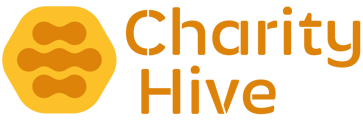The gallery is organised into albums. Within albums you can then add multiple images.
Creating Albums
In the Admin Area navigate to CMS > Galleries then click the Add Gallery button
Enter a title in the Album Name field and click the Add Gallery button. This will then save the album and bring you back to the full list of available albums.
Adding Images to an Album
Click the Edit button next to the album you want to upload images in to.
Gallery Title - here you can edit the title that you'd previously used. Leave as it is, if you don't wish to change it.
Is this album visible? - if this is enabled, the gallery will show on the website.
Upload - click the Choose Files button and select the images you want to upload and click Open. The images will then be uploaded. Dependant on the file size and your internet connection please, this may take a short while. Once images have been uploaded, you can add a caption, drag and drop the image to a different position and delete. All changes are automatically saved (i.e. you don't need to click a Save button at any point).
Editing an Album
To Edit an album, in the Admin Area navigate to CMS > Galleries then click the Edit button next to the entry you'd like to change. Changing the required fields will update on the fly (i.e. you don't need to click a Save button at any point).