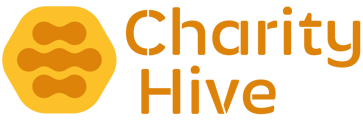Dashboard overview
When you open the Charity Hive Admin Area, the Dashboard appears. The interface has the following sections:
- The sidebar, the area down the left side of the interface, with navigation buttons to all features.
- The top toolbar, the area at the top of the interface, with navigation buttons to the major features.
- The main window, where most of your content is displayed.
The sidebar
These sidebar icons navigate you to all feature areas. Your sidebar may include additional icons for features that you have enabled on your platform. Including:
- Dashboard
- Coupons
- Communication
- Users
- Courses
- Venues
- Coaches
- Events
- Fundraising
- Donations
- Raffle/Auctions
- Shop
- Reports
- Help
The top toolbar
 The top toolbar runs along the top of the interface. Here, you'll find useful quick links to:
The top toolbar runs along the top of the interface. Here, you'll find useful quick links to:
- Dashboard
- Users
- Reports
- Help
The gear/cog icon on the right displays a context menu when clicked and shows a Logout link.
The main window
The main window is in the center of the interface. What's in it depends on which icon you have clicked in the sidebar or top bar. Along the top are icons which link you through to core areas of the platform. Under these, is an information pane, which displays key messages, such as, you have shop orders to deal with.
The Dashboard interface, gives you all the key financial details, which are tabbed in order to show This Month, Last 2 Months, This Year and All time. There are graphs and key statistics, including lists to show the most recent fundraising pages, shop orders and more.