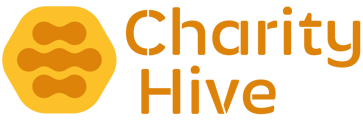Manage the courses attendees and keep a track of all the bookings that have taken place.
To view Courses, in the Admin Area navigate to Courses > All Courses.
The page has two tabs. One shows "Upcoming Courses" and all courses with dates in the past, will show under the "Past Courses" tab.
All past courses will no longer show on the website
Under the "Active" column you will see an Enabled button. Clicking this will toggle between Enabled and Disabled. If set to the latter, the course will be shown as "Full/Sold Out".
Viewing Bookings
Under the "Sold" column, you will either see "No Bookings" or "X Sessions" (where X is the number of sessions currently booked). Either way, clicking this will take you into the "Sessions" screen,
This will list out all of the dates/sessions that are available for this course. Under the "Active" column you will see an Enabled button. Clicking this will toggle between Enabled and Disabled. If set to the latter, the date/session will be shown as "Full/Sold Out".
To see the attendees details, click the "View Attendees" button next to the entry you'd like to view.
Clicking the "Delete" button will remove the entry. A confirmation box will display and please note that this deletion is permanent.
This will list the details of the each booking. The "Print" button will allow you to print this list, and "Download CSV" button will allow you to download as a .csv file, which can be edited in your chosen spreadsheet software (Microsoft Excel, Google Sheets, etc).